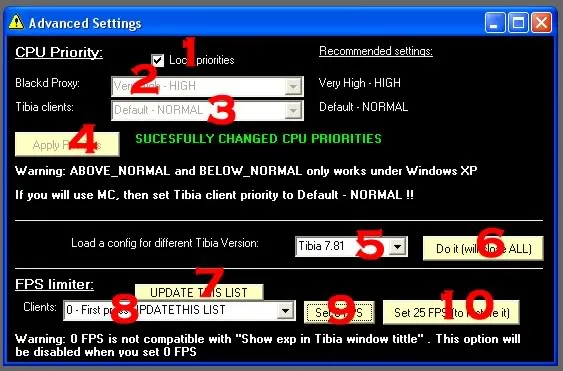This is a picture of the advanced options menu:
picture from Blackd Proxy 8.83
1. By default the priorities are locked, just to be sure you don't misclick on them. If you want to change them then first uncheck this.
2. Blackd Proxy: how much priority should Blackd Proxy have over the CPU. A lot would be bad, too few would be worse.
3. Tibia clients: how much priority should Tibia have over the CPU. It is usually not a good idea to change this one, specially if you multiclient.
4. Apply priority: Apply any change made on the priorities by pressing this button. (you won't be able to press it if the checkbox <1> is checked)
5. Here you can select config settings for other versions of Tibia (to play OTs)
6. Do it : This load the settings selected on <5> and closes blackd proxy. Next time you open blackd proxy it will be ready for that tibia version.
7. UPDATE THIS LIST: This update the list of Tibia clients.
8. Client selector: It requires you update it first (press button <7> ) then you can see and select a tibia client, even if it is closed or not linked with blackd proxy (will show as not connected)
9. SET 0FPS: This will change the FPS to 0,5 (not really 0, as that would give some problems) This save a lot of CPU.
10. SET 25FP: This will change the FPS to 25 (Fastest way to take back the control of a client previously set to 0FPS)

- Blackd Proxy tutorials
- The advanced options